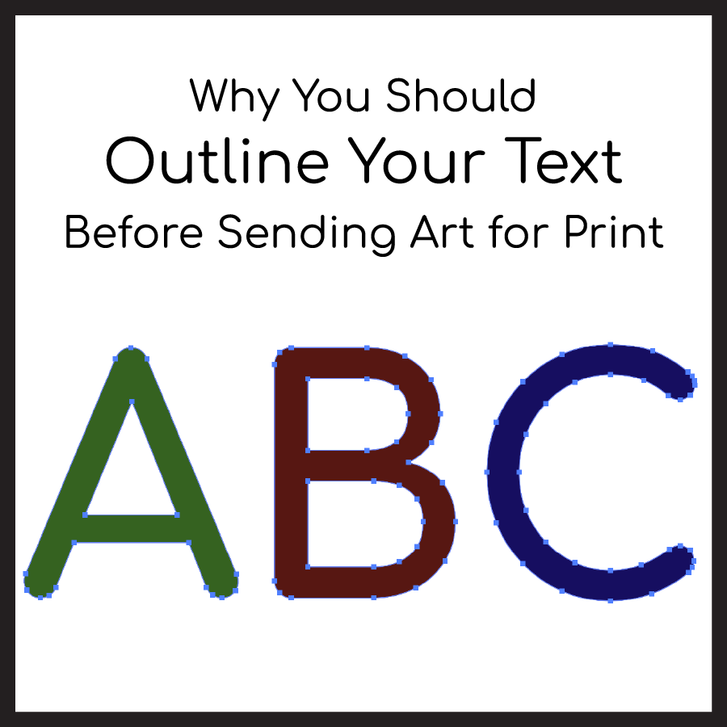When preparing artwork for grand format printing, one of the most common mistakes we see is missing or substituted fonts. To avoid unexpected results, it's essential to outline your text before submitting your files. But what does that mean, and why is it so important? Let’s break it down.
What Does “Outlining Text” Mean?
Outlining text means converting your fonts from editable type into vector shapes. In design software like Adobe Illustrator or CorelDRAW, this process ensures that your text is no longer dependent on the font file being installed on another computer.
Why Is This Important?
- Prevents Font Substitutions – If we don’t have your exact font, our software might replace it with a default, changing the look of your design.
- Avoids Missing Fonts Issues – If your file references a font we don’t have, it could cause delays or errors in production.
- Ensures Consistency – Your text will appear exactly as you designed it, with no unexpected shifts or reflows.
- Maintains Scalability – Since outlined text is vector-based, it scales without losing quality—perfect for large-format prints.
How to Outline Your Text (Step-by-Step in Adobe Illustrator)
- Open your file and select all the text.
- Go to Type > Create Outlines (or press Shift + Ctrl + O on Windows / Shift + Command + O on Mac).
- Save your file, preferably as a PDF, AI, or EPS, ensuring your outlined text remains intact.
A Quick Note on Editing
Once you outline text, it’s no longer editable as a type layer. Always save a copy of your original file before outlining so you can make changes later if needed.
By following this simple step, you ensure a smooth printing process and a final product that looks exactly as you envisioned. Have questions? Feel free to reach out—we’re happy to help!